能保持原分辨率插入到Outlook邮件中,支持PNG、JPEG、BMP、GIF等图片格式。此前你在Outlook邮件信息中插入一张图片,就会自动将图片转换为96ppi分辨率以减少邮件体积。Outlook特性调整:允许发送......
outlook 中邮件中无法显示图片的解决办法
Outlook中无法显示图片的情况有以下几种:
1. outlook设置禁止了图片下载:Tool-Trust Center--Automatic Download--Don't download pictures automatically in HTML e-mail messages or RSS items 把前面的勾去掉。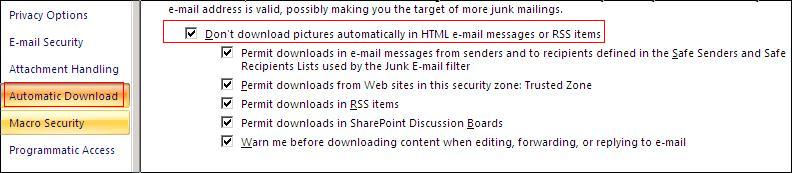 即
即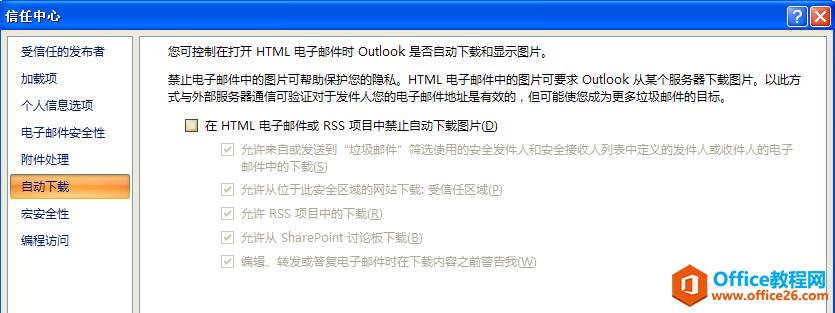 2. Outlook认为邮件中含有潜在威胁,block了图片,这时点download pictures即可。要避免再出现这种情况,可以选择:Add Sender to Safe Senders List or Add the Domain @domain to Safe Senders List.
2. Outlook认为邮件中含有潜在威胁,block了图片,这时点download pictures即可。要避免再出现这种情况,可以选择:Add Sender to Safe Senders List or Add the Domain @domain to Safe Senders List.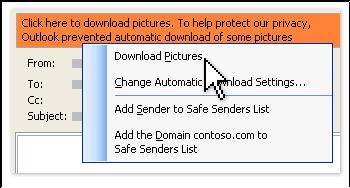 3. Outlook临时文件夹问题,打开注册表编辑器:开始→运行→regedit展开:HKEY_CURRENT_USER\Software\Microsoft\Office\11.0\Outlook\Security,
3. Outlook临时文件夹问题,打开注册表编辑器:开始→运行→regedit展开:HKEY_CURRENT_USER\Software\Microsoft\Office\11.0\Outlook\Security,查看OutlookSecureTempFolder的值(Outlook使用的邮件附件临时文件夹)并记下,转到此文件夹并将其清空或删除此文件夹(删除前先关掉outlook) 4. 邮件中的图片显示为一个 X ,点这封邮件左上角这个图标,然后右下角有"编辑器选项"--高级Advanced--Display E-mail Content--显示图片框Show Picture Placeholders, 将前面的勾去掉
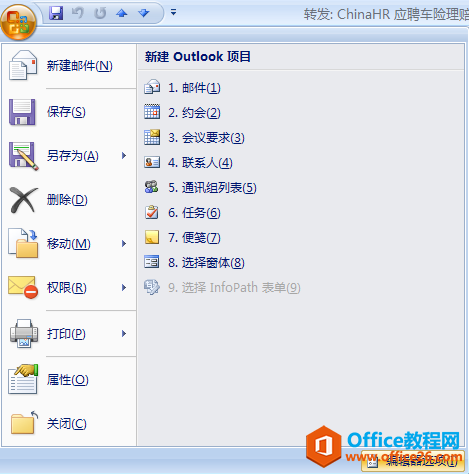
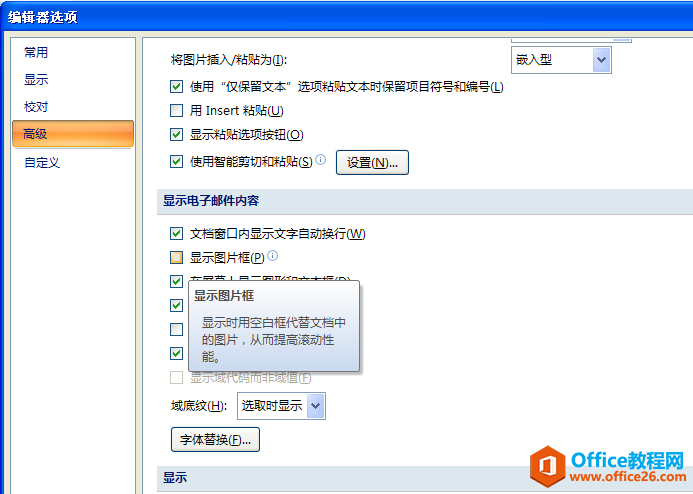
相关文章
- 详细阅读
- 详细阅读
-
如何获取网易VIP邮箱教师节特权详细阅读

电子邮箱作为大家日常工作的重要工具,相信大家想必都有那么几个吧?不过,免费邮箱的安全性与稳定性始终令人担忧,特别是超大附件过期问题一定困扰着大家吧。这次,网易vip邮箱的教......
2021-11-13 252 网易VIP邮箱
-
msg文件怎么打开详细阅读

msg文件的打开方法:1、使用outlook邮件客户端软件(outlook2003\2007\2010以及最新的outlook2013格式)首先需要安装下载一个outlook软件,直接双击msg文件即可打开查看邮件内容2、最新版本foxmail或其......
2021-11-13 86 MSG文件
- 详细阅读



